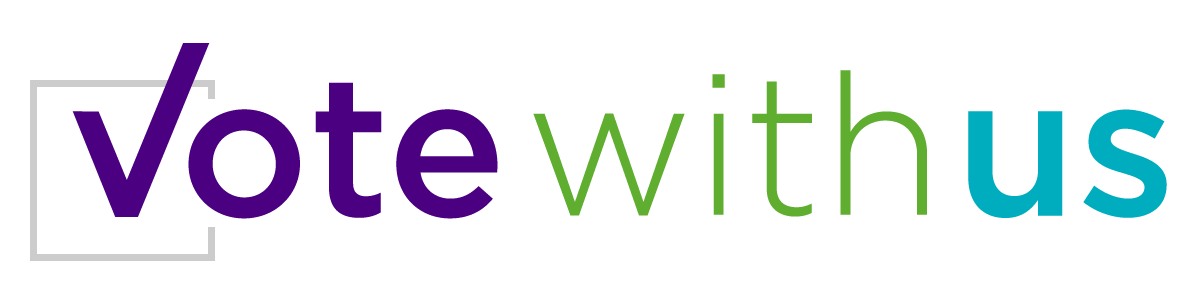When you’re filming your video on your smartphone, there are some easy steps to follow.
Before you start, read our tips on how to tell your story and set the scene for your video.
- Start your smartphone’s camera and switch to ‘video’ mode
- Place your phone somewhere it can ‘see’ you, or have a helper hold the phone for you
- Make sure you film your video horizontally, not vertically (landscape not portrait)
- When you stop filming, your phone will automatically save your video for you
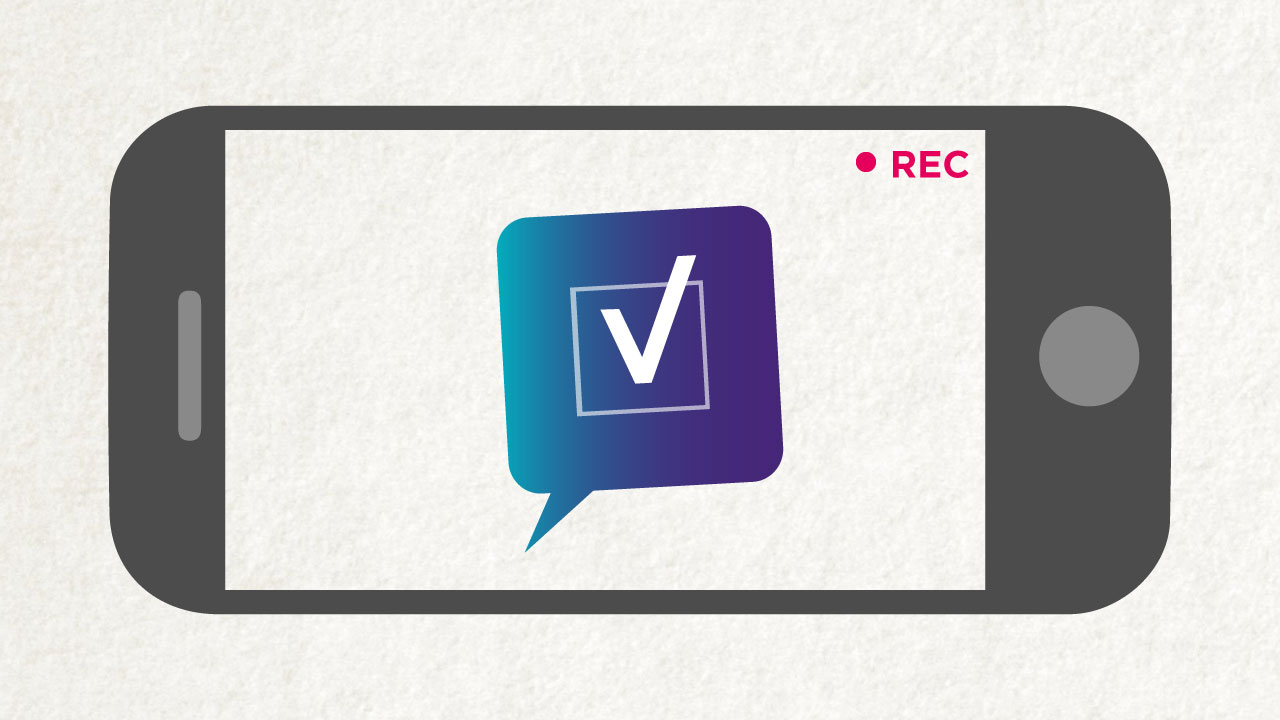
I’ve got my video filmed – how do I save it to YouTube?
- Make sure you have the YouTube app on your phone. You can download the app for free from Google Play and the Apple App Store
- If you don’t have a YouTube account yet, you can open one once you have the app
- Open the app to publish your video on the internet
- Tap the top left hand corner so you can look at your YouTube ‘menu’
- In the menu, tap ‘my channel’
- On the right hand side of your channel, a button will say ‘upload’ – tap it
- If you’ve never saved a video before, the app will ask you if it can access your album. Say yes.
- Your phone will show you all the videos you have saved – tap the video that you filmed for Vote With Us
- The app will highlight your video – tap the ‘tick’ to begin uploading
- While the video uploads, you can give your video a title – it should be ‘#VoteWithUs’ plus your name
- Set the privacy to ‘public’
- If you like, include a description, encouraging viewers to vote yes!
- If you would like to add tags, copy and paste these tags into the tags space, along with your own choices (they make it easier for viewers to find your video):
votewithus.org, vote with us, votewithus, votewithme, equal marriage, marriage equality, referendum, Ireland, LGBT rights
- Tap ‘upload’ again and YouTube will take care of the rest!
YouTube will now spend a few minutes preparing your video so that it can be watched. When it’s ready, YouTube will email you with a link directly to the video. As soon as you get the email from YouTube, come back to this website, and use the link YouTube has given you to fill out this form with your details.